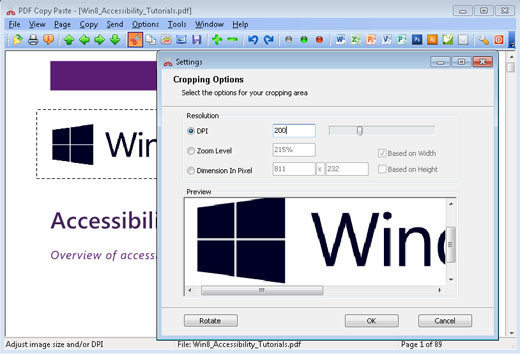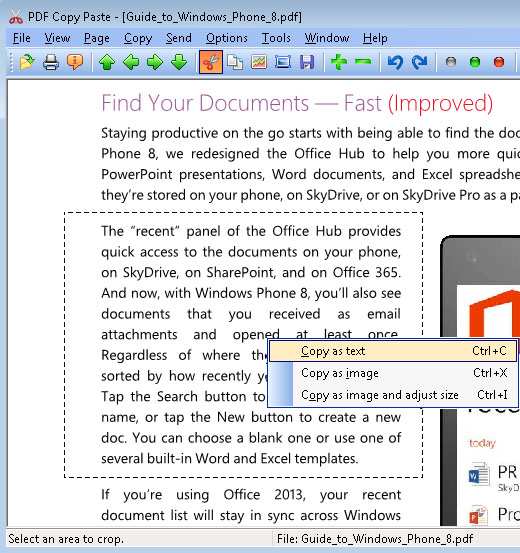PDF Copy Paste
Perhaps one of the most requested PDF-related tasks after how to create a PDF file is how to get text or images out of a PDF file when you don't have Adobe Acrobat. Depending on your needs, there are several ways to do this including copy and paste, opening the PDF in a graphics program like CorelDRAW, and using third-party extraction and conversion tools.
Copy and paste is time-consuming if you frequently crop out your desired photo, chart, or other graphical element from PDF files. The seemingly easy and quick way to extract information or pages without downloading any new software is to open the PDF in the free Adobe Reader and click 'Ctrl - Print Screen' (Ctrl-PrtSc, hot key combination for screen capture). Now paste this into a Microsoft Paint window or a Bitmap document and use the 'Select' tool to cut out pages or information you require. This can then be pasted into a new Bitmap document.
PDF Copy Paste software allows you to open and view PDF files, and crop out the text, picture, image, photo, chart, and other graphical elements from PDF files. Simply use your cursor to draw out a rectangle around the area you want to crop, press Ctrl-C, and the text in your selected area will be copied to Windows clipboard; press Ctrl-X, and the selected area will be copied as an image to Windows clipboard. You can save your selection to a JPG, BMP, GIF, PNG, TIFF, EMF, WMF, or EPS file if you press Ctrl-S.
PDF Copy Paste User Interface:
The software brings a new cropping method to PDF professionals, Quick Save, which enables you to bypass the annoying Save-As-File dialog and save your PDF pages or cropped areas as image files in the output folder of your choice. Draw a rectangle area around your desired content, click Ctrl-S, and the content will be saved as an image file in your output folder. You might as well extract text in your selected area if you specify the output format to TXT.
PDF Copy Paste offers you additional features such as to send your desired graphical elements to email as an attachment with just one click. Dropping your desired PDF page as a full-page image or a portion of the page as a picture to Microsoft Word, Microsoft Excel, Microsoft PowerPoint, Microsoft Visio, Microsoft Publisher, Adobe Photoshop, Adobe Illustrator, and CorelDRAW becomes easy with just a few clicks.
You can adjust the DPI or dimension of your cropped portion or your whole PDF page before copying to clipboard or saving to file with the help of the Preview window. Rotation gives you better decision on how your selection or your PDF page will look like.
Included with the software are other useful features such as to convert PDF document to other formats such as TXT, JPG, BMP, GIF, PNG, TIFF, EMF, WMF, EPS, slide show a PDF file for presentation, zoom in and zoom out, rotate clockwise and counterclockwise, navigate across pages, change hot key settings, print PDF file, become default PDF viewer, and show document security information.
Why you need PDF Copy Paste?
Even if you have the paid Adobe Acrobat, copy and paste wears you out. First open the PDF file you wish to extract from. On the toolbar, click the 'Select' button. Click the image or text you want to extract. You will see a button in the top left corner of your selection. Click it, and your selection will be copied to your clipboard. Now open a document where you want your extracted text or image. For example, open a blank Word document. Right click and choose Paste. Can you send your selected image to Microsoft Word with a click of your mouse from Adobe Acrobat? No.
Opening the PDF in a graphics program like CorelDRAW requires you to invest heavily on the Corel software. Start from Microsoft Word 2013 you can open PDF files and edit them. However, If you are to crop out a portion of a picture from a PDF page, you still need to repeat the process of screen capture and cropping the portion from the captured bitmap.
Third-party extraction and conversion tools are many, such as PDF to HTML converter, PDF to Image Converter, PDF Extractor etc. They come in the form of standalone utilities and Adobe Acrobat plug-ins that will convert PDF files to HTML while preserving the page layout, extract and convert PDF content to vector graphics formats and extract PDF content for use in word processing, presentation, and desktop publishing software. These tools offer varying options including batch extraction or batch conversion, whole file or partial content extraction, and multiple file format support. However, very few of them allow you to crop out your desired graphical element or text in a visual way.
PDF Copy Paste software helps you out.
PC System Requirements:
· Intel Pentium 4® / AMD Athlon® processor or better
· 256 MB RAM or more
· 5 MB free hard drive space
· Color display adapter
·Microsoft Windows 11, Windows 10, Windows 8.1, Windows 8, Windows 7, Windows Vista, Windows XP, Windows 2003 Server, Windows Server 2008 R2, Windows Server 2012, Windows Server 2016, Windows Server 2019, Windows Server 2022®