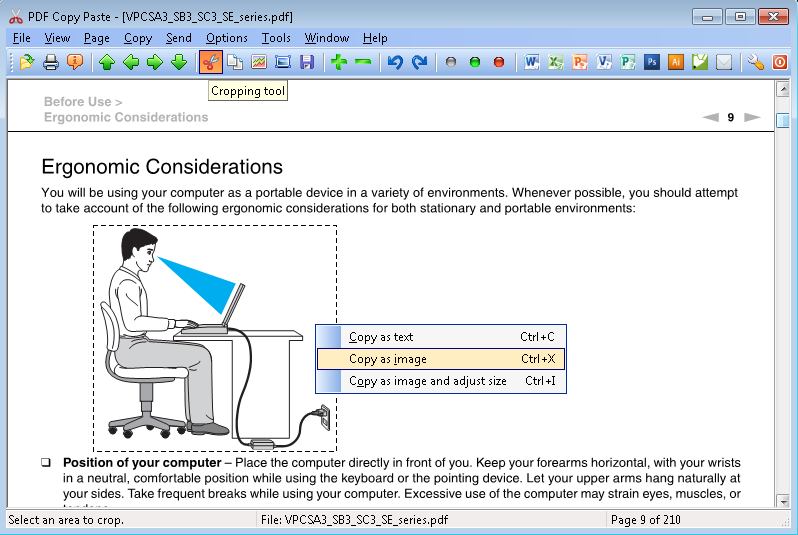Perhaps one of the most requested PDF-related tasks after 'how to create a PDF file' is 'how to get text or images out of a PDF file' when you don't have Adobe Acrobat. Depending on your needs, there are several ways to do this including copy and paste, opening the PDF in a graphics program like CorelDRAW, and using third-party extraction and conversion tools.
Copy and paste is time-consuming if you frequently crop out your desired photo, chart, or other graphical element from PDF files. The seemingly easy and quick way to extract information or pages without downloading any new software is to open the PDF in the free Adobe Reader and click 'Ctrl - Print Screen' (Ctrl-PrtSc, hot key combination for screen capture). Now paste this into a Microsoft Paint window or a Bitmap document and use the 'Select' tool to cut out pages or information you require. This can then be pasted into a new Bitmap document.
Even if you have the paid Adobe Acrobat, copy and paste wears you out. First open the PDF file you wish to extract from. On the toolbar, click the 'Select' button. Click the image or text you want to extract. You will see a button in the top left corner of your selection. Click it, and your selection will be copied to your clipboard. Now open a document where you want your extracted text or image. For example, open a blank Word document. Right click and choose Paste. Can you send your selected image to Microsoft Word with a click of your mouse from Adobe Acrobat? No.
Opening the PDF in a graphics program like CorelDRAW requires you to invest heavily on the Corel software. Start from Microsoft Word 2013 you can open PDF files and edit them. However, If you are to crop out a portion of a picture from a PDF page, you still need to repeat the process of screen capture and cropping the portion from the captured bitmap.
Third-party extraction and conversion tools are many, such as PDF to HTML converter, PDF to Image Converter, PDF Extractor etc. They come in the form of standalone utilities and Adobe Acrobat plug-ins that will convert PDF files to HTML while preserving the page layout, extract and convert PDF content to vector graphics formats and extract PDF content for use in word processing, presentation, and desktop publishing software. These tools offer varying options including batch extraction or batch conversion, whole file or partial content extraction, and multiple file format support. However, very few of them allow you to crop out your desired graphical element or text in a visual way.
Now let's see how our PDF Copy Paste software helps you out.