The cropping tool button ![]() is the most important button on the tool bar. When you click it, it turns to the pressed-down status like,
is the most important button on the tool bar. When you click it, it turns to the pressed-down status like,

If you click it again, it turns up and become a normal button.
When it is in the pressed-down status, the cropping tool is active, and it allows you to use your mouse cursor to draw a rectangle area around your desired text, chart, or graphics. Here is an example,
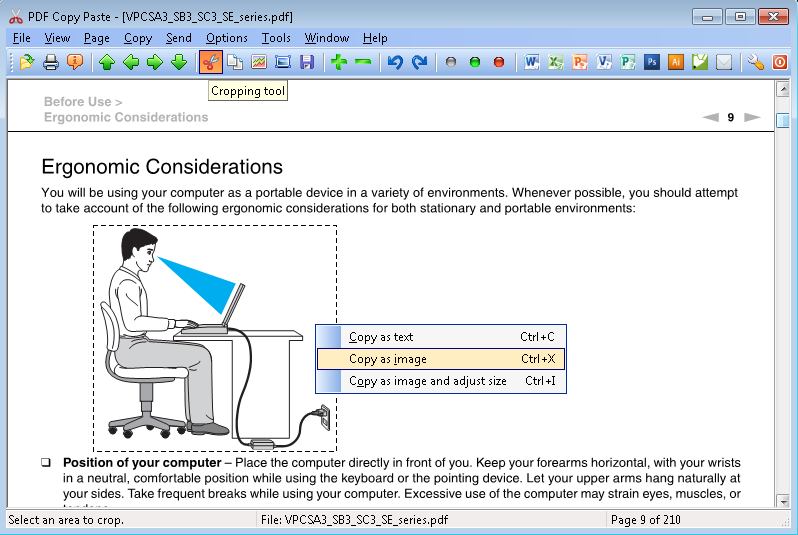
Draw a rectangle from top-left to bottom-right to include your desired content. A rectangle with dotted lines appears, and your desired content are now enclosed by the rectangle.
Note: Avoid drawing from bottom-right to top-left, in this case, an invalid rectangle will be detected, and further operations would not bear the correct result.
Now you can choose to copy your desired content as text or as image or as enlarged/reduced image.