To copy your desired content or copy your PDF page in view as image or graphics to Windows clipboard is easy.
Here is an example to copy a portion of a PDF page,
1) Use the cropping tool to draw a rectangle area from top-left to bottom-right to include your desired content.
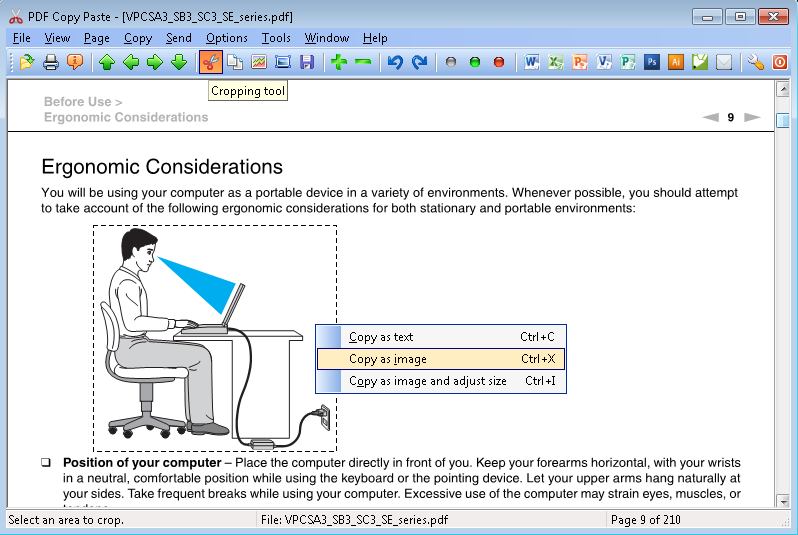
In this example, the desired content is the picture describing a man using laptop with a good gesture.
2) Press Ctrl+X (or click the Copy as image button ![]() on the tool bar, or go to the menu Copy->Copy as image)
on the tool bar, or go to the menu Copy->Copy as image)
3) Start your graphics processor software, and Paste. (If you don't have a graphics processor software, use Microsoft Paint program instead)
Your desired graphical element (in this example, it is the picture) is now copied to your Windows clipboard, and pasted to your graphics processor.
The quick menu (i.e. the right-click menu) in the above figure is for illustration purpose only. In this example, as long as you have drawn a rectangle area, a right-click on your mouse definitely cancels the rectangle area. The three options in the quick menu are designed to copy the entire PDF page in view as text, copy as image, and copy as enlarged/reduced image, rather than copy a portion of the PDF page in view.
Bear in mind, that you have four methods to copy your desired content as image,
Method A: Press Ctrl+X on your keyboard
Method B: Click the Copy as image button ![]() on the tool bar
on the tool bar
Method C: From the main menu, Copy->Copy as image
Method D: Right-click your PDF page to pop up the quick menu and choose Copy as image
Method A, B, C work in all circumstances no matter it is a whole PDF page or a portion.
Method D works only if you copy the PDF page in view as a full-page image to Windows clipboard.
Here is an example to copy a PDF page as a full-page image,
1) Copy as image using any of the above four methods
2) Start your graphics processor software, and Paste. (If you don't have a graphics processor software, use Microsoft Paint program instead)
Your desired graphical element (in this example, it is the full page) is now copied to your Windows clipboard, and pasted to your graphics processor.