In the Basic Usage chapter, you learned how to save your desired portion of a PDF file to a text or graphics file. Have you noticed that you have to specify file name and file type for the file each time you save? Have you considered how to bypass the Save As dialog?
Quick Save feature allows you to solve the above problems.
To enable Quick Save feature, you need to go to the menu Options->General Settings... or simply click the General Settings... icon ![]() on the tool bar. When Quick Save is enabled, you see two striking changes. The menu item File->Save As... changes to File->Quick Save. The Save button
on the tool bar. When Quick Save is enabled, you see two striking changes. The menu item File->Save As... changes to File->Quick Save. The Save button ![]() on the tool bar changes to
on the tool bar changes to ![]() . The two red lines on the save icon indicates that you have activated Quick Save.
. The two red lines on the save icon indicates that you have activated Quick Save.
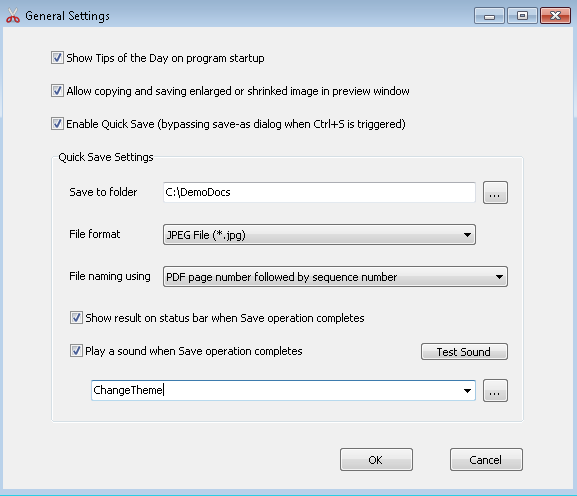
Quick Save Settings require you to specify the output folder, file format, file naming convention.
Output folder can be a local or a remote folder.
File format can be any of the following,
Text File (*.txt)
JPEG File (*.jpg)
PNG File (*.png)
TIFF File (*.tif)
GIF File (*.gif)
Windows Bitmap (*.bmp)
Windows Meta File (*.wmf)
Enhanced Windows Meta File (*.emf)
Encapsulated PostScript File (*.eps)
File naming convention determines how you name the output files. For example, you open a PDF file, on Page 22 you need to save two graphical elements, one is a chart, the other is a logo. In this case, you should tell PDF Copy Paste on the foreground how it should name the two files on the background.
Six methods are available for automatic naming,
1) Sequence number
2) Crop area coordinates
3) Text content in crop area
4) PDF page number followed by sequence number
5) Date and time
6) PDF page number followed by date and time
Let's say your PDF file is named Book, and the six ways to name your two cropped elements will be,
1) ABC001.jpg
2) ABC___3___(83,95)-(381,287)__DPI_93.jpg
3) Table of Contents Introduction.jpg
4) ABC___3___001.jpg
5) ABC__2013_06_07-09_33_00.jpg
6) ABC__3__2013_06_07-09_33_00.jpg
The first method simply appends the 3-digit sequence number to the file name. ABC + 001 = ABC001.
The second method generates the file name using page number + crop area coordinates + DPI value.
The third method uses the recognized text in the crop area to name the file.
The fourth method extends the first method by inserting the page number.
The fifth method appends date and time information to the file name, 2013_06_07 is the date, and 09_33_00 is the time.
The sixth method combined page number and date time information.
Note: If you use Method 3, you might probably encounter conflicts in file naming when you quick save two passages of similar text, you need to increase the length of the output file name to 50 or more to avoid the conflict.